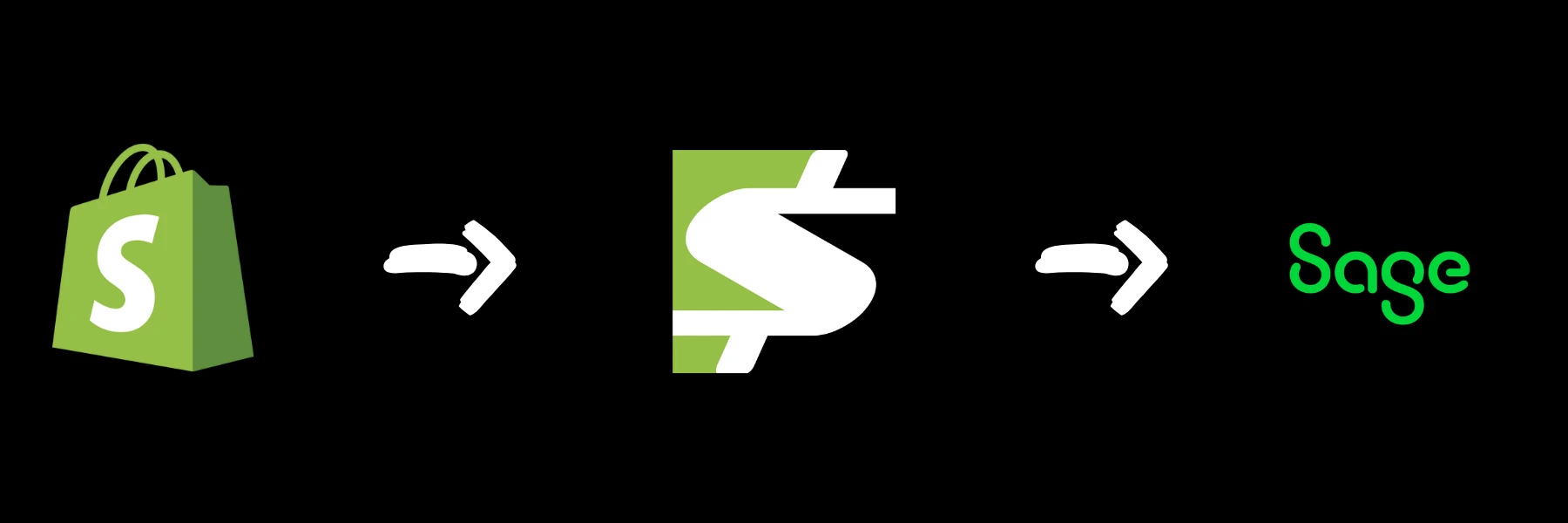
Sagify US v1.0.0.7 - Smart Receipts & Tax Updates
Sagify US v1.0.0.7 brings Smart Receipts for prepaid orders, flexible tax options, credit memo refunds & faster performance for Shopify-Sage 50
We're excited to announce the release of Sagify US version 1.0.0.7! This update brings powerful new features, significant improvements, and important bug fixes designed to further streamline your Shopify to Sage 50 US accounting workflow. Let's dive into what's new.
✨ New Features
Smart Receipts for Prepaid Orders
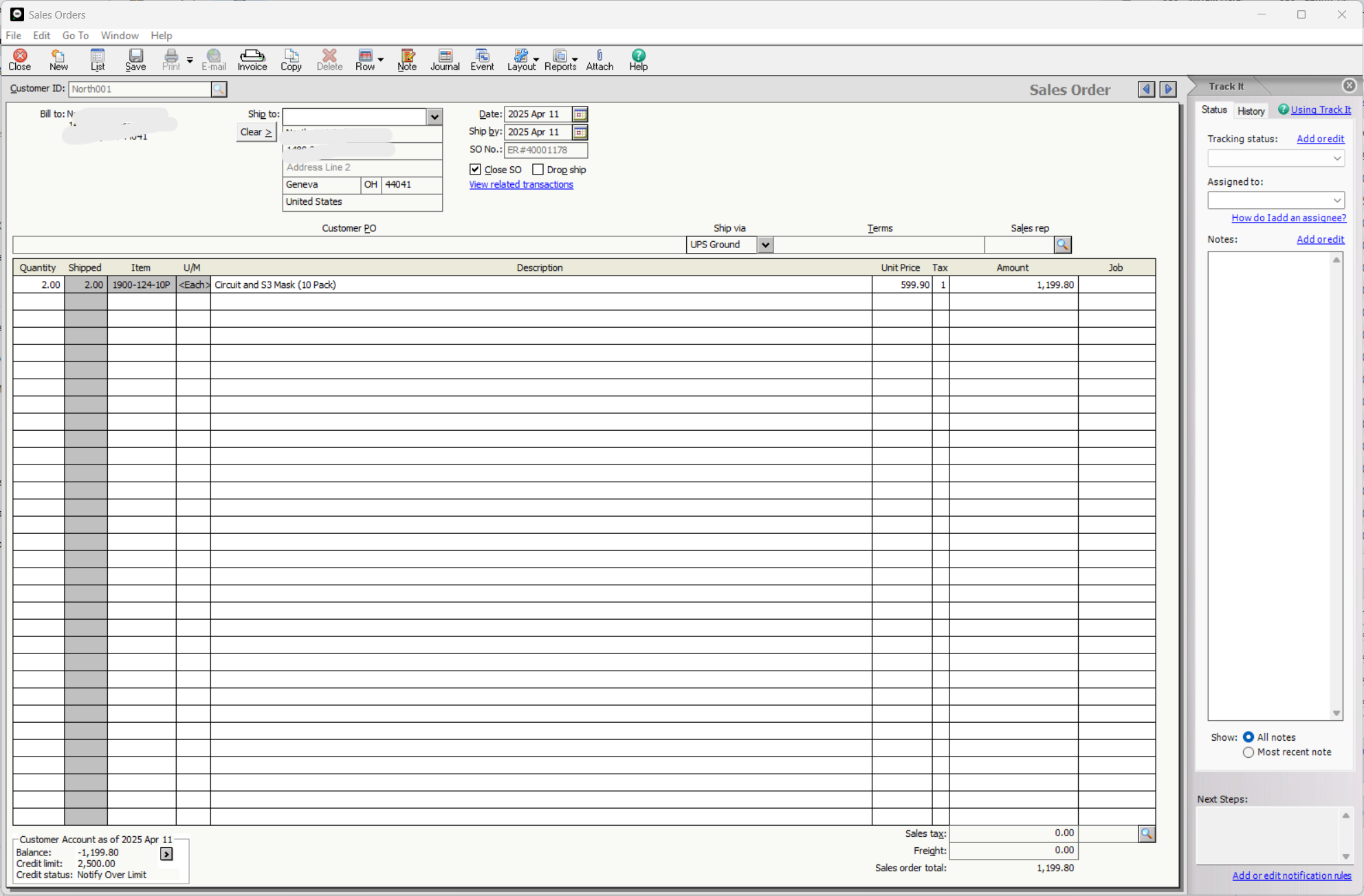
Handling prepaid orders just got easier! With the new Smart Receipts feature, Sagify US can automatically create a Sage 50 Receipt when you process a prepaid Shopify order that's configured to go from Sales Order (SO) to Sales Invoice (SI).
Previously, you might have created the SO, then the SI, and then manually created a Receipt to mark the invoice as paid. Now, Sagify US automates this final step for prepaid orders.
How it works:
- Enable the "Create Sales Orders" setting.
- Enable the new "Automatically create receipts for prepaid Sales Orders" setting.
- When Sagify US processes a paid Shopify order:
- It creates the Sales Order in Sage 50.
- It immediately converts that Sales Order into a Sales Invoice.
- It automatically generates and applies a Sage 50 Receipt to the newly created Sales Invoice, marking it as paid.
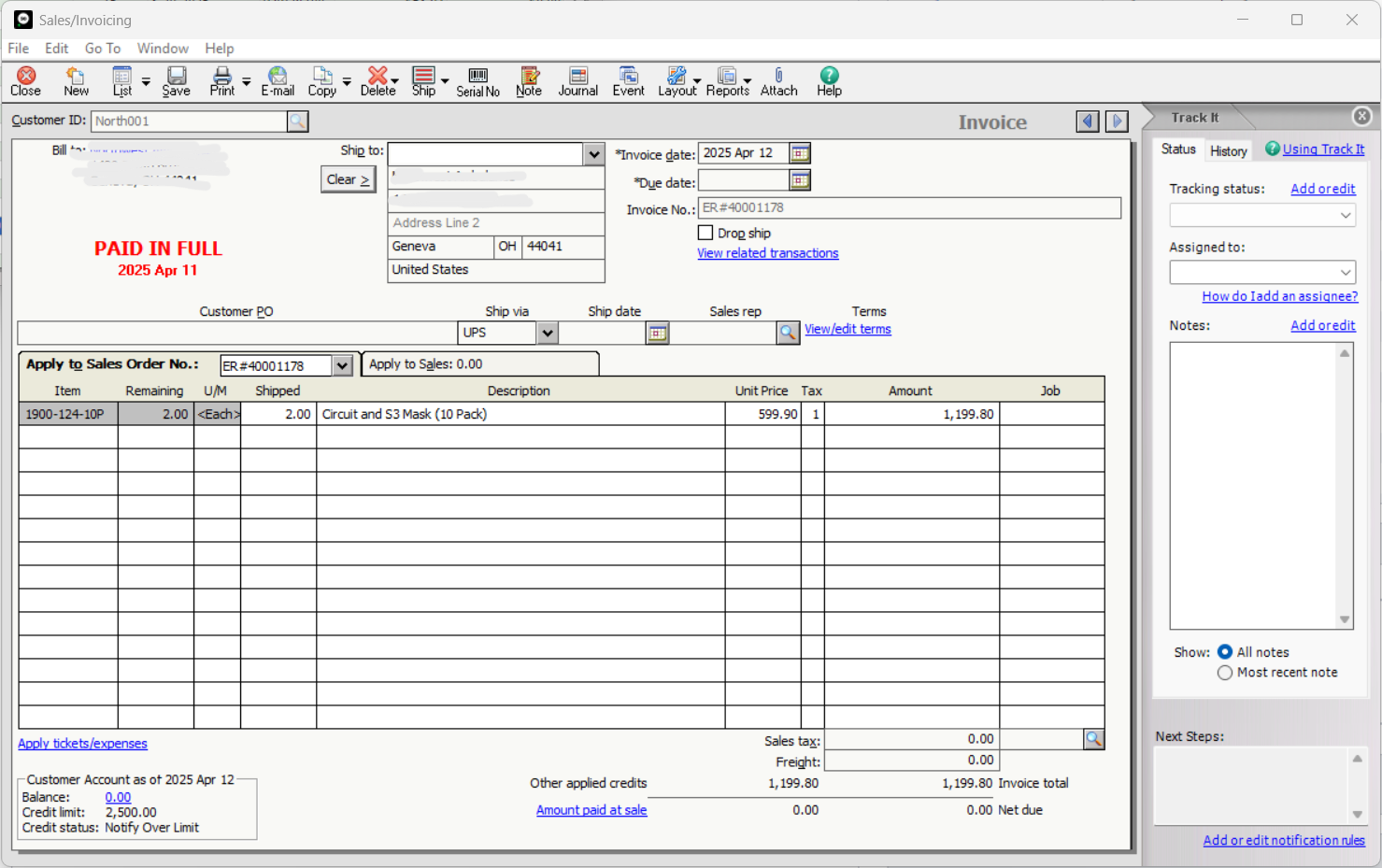
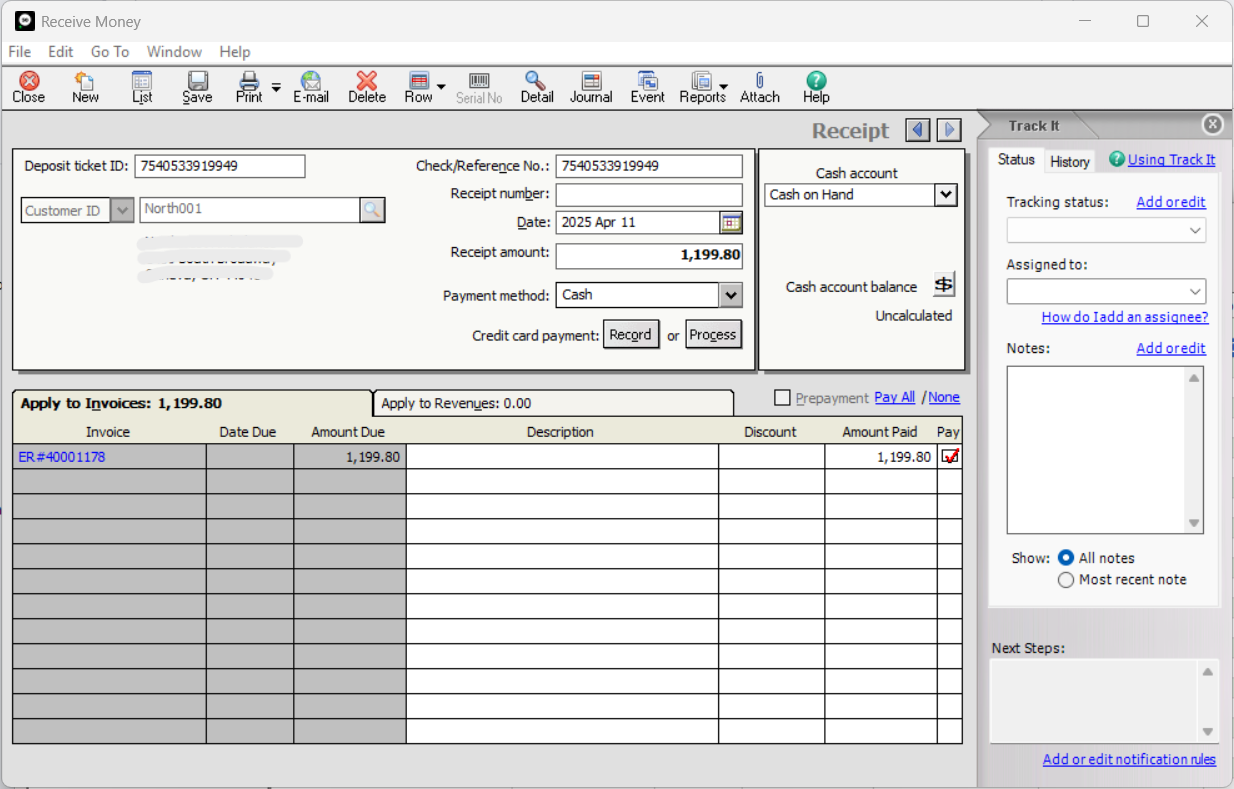
This feature significantly reduces manual steps for common prepaid scenarios, saving you time and ensuring accuracy. Find the new option under the "Sales Orders" tab in Sagify US settings. This builds on our mission to eliminate manual data entry, as demonstrated in our Tula Hats case study.
Flexible Tax Handling Options
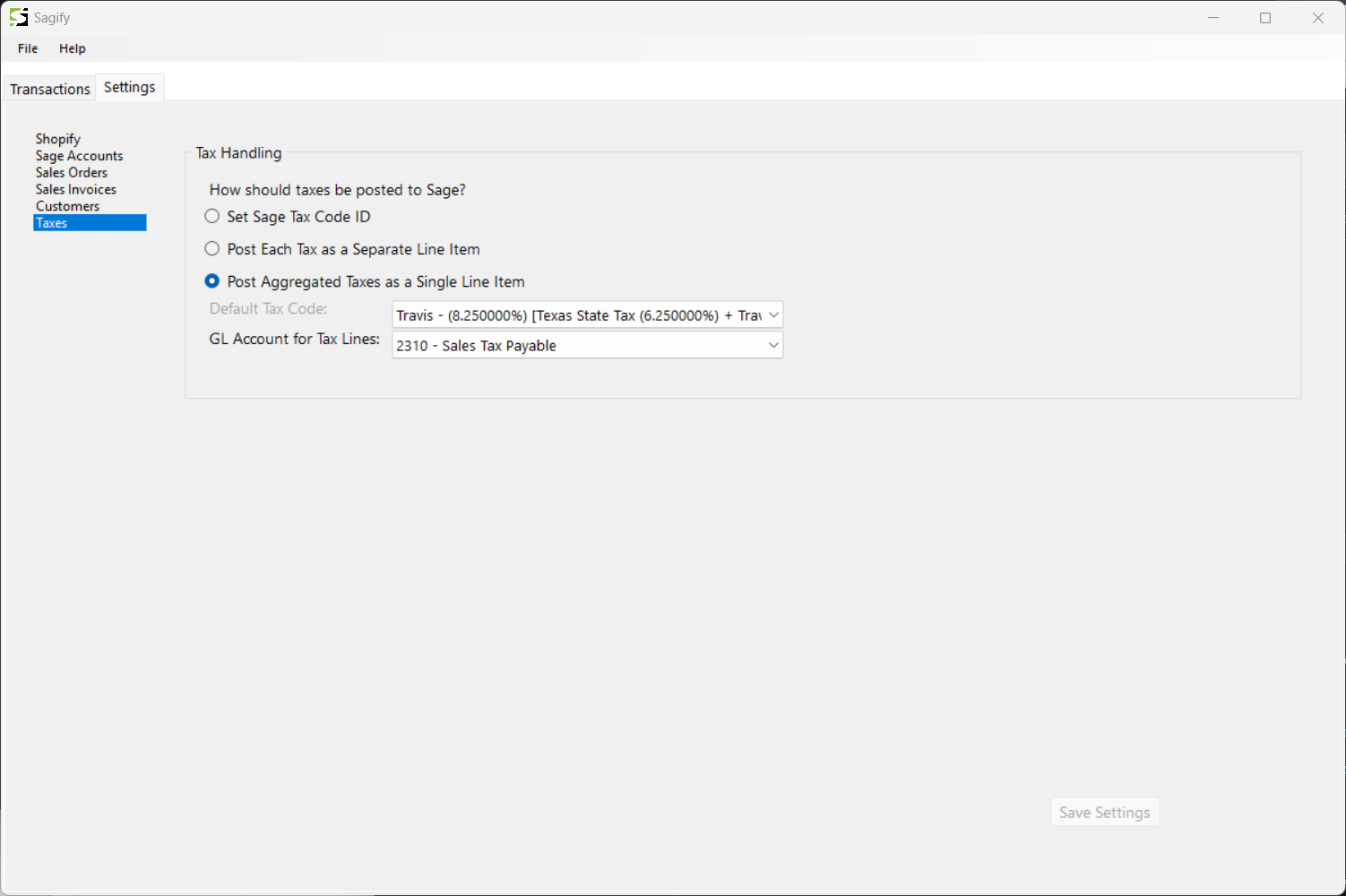
We've introduced more flexibility in how sales taxes from Shopify are recorded in Sage 50. You can now choose one of three methods under the "Taxes" tab in settings:
Use Sage 50 Tax Codes: Assign a default Sage 50 Sales Tax Code (e.g., GST/PST). Sagify US will apply this code to the invoice.
- Important Note: Due to a limitation in the Sage 50 SDK, applying a tax code this way doesn't automatically calculate the tax amount within Sage 50. You will need to manually open the invoice in Sage 50 after import to trigger the calculation. For automated tax amount entry, we recommend using one of the line item options below.
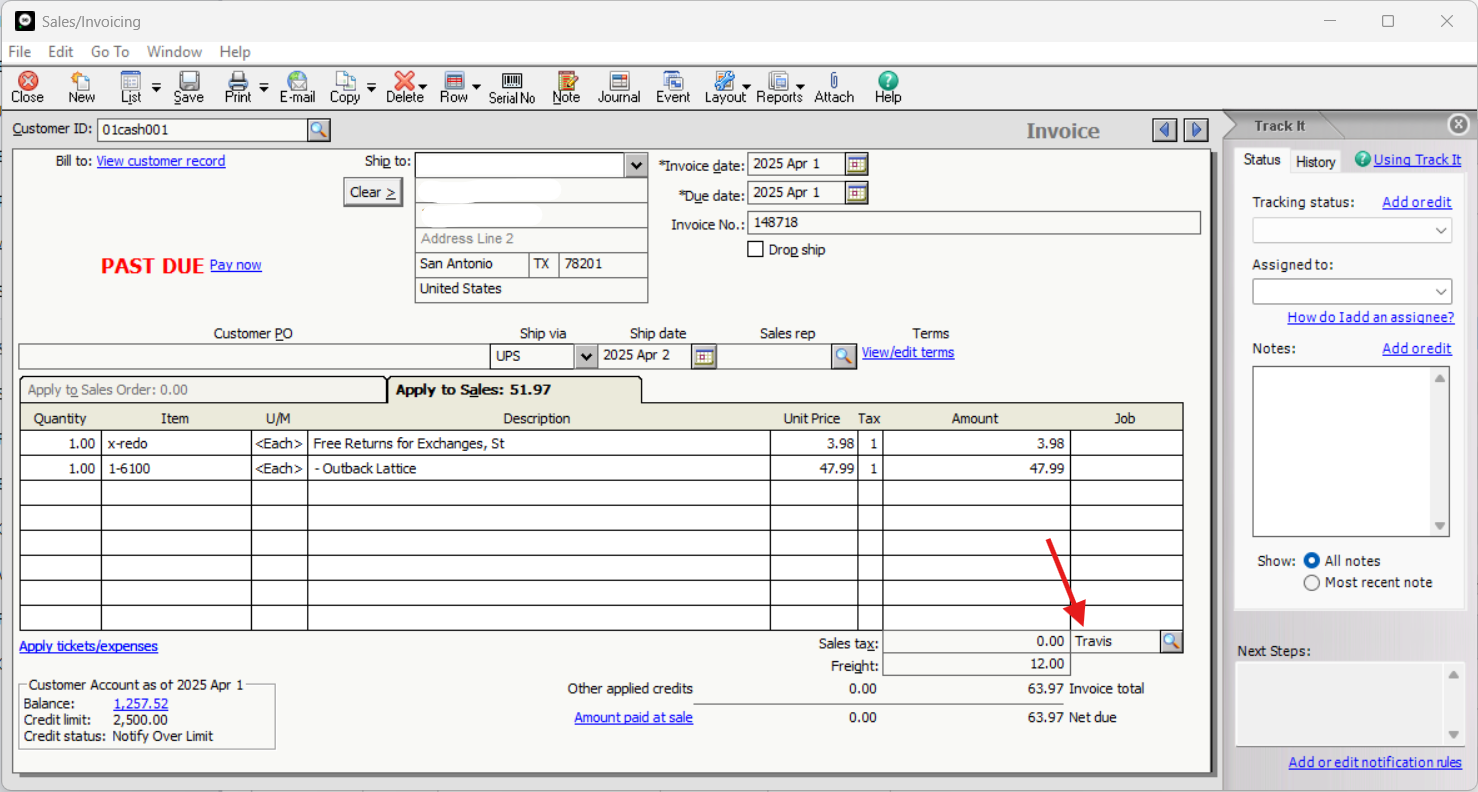
- Important Note: Due to a limitation in the Sage 50 SDK, applying a tax code this way doesn't automatically calculate the tax amount within Sage 50. You will need to manually open the invoice in Sage 50 after import to trigger the calculation. For automated tax amount entry, we recommend using one of the line item options below.
Separate Tax Lines: Sagify US will create individual line items on the Sage 50 invoice for each distinct tax type (e.g., GST, PST, State Tax) collected in Shopify. These lines are typically assigned to your chosen Sales Tax Payable liability account. This provides clear visibility of each tax amount.
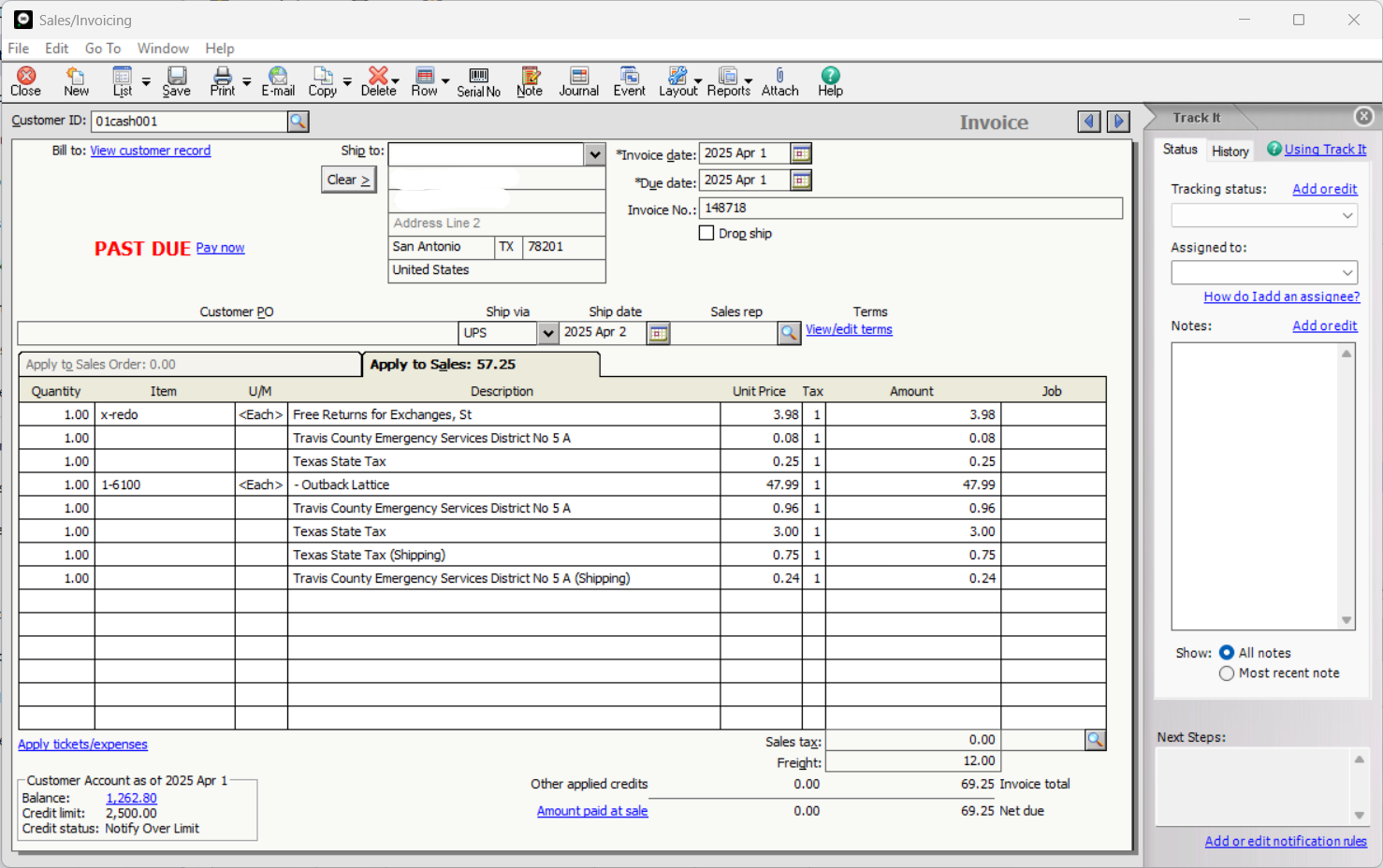
Aggregate Tax Line: Sagify US will create a single line item on the Sage 50 invoice representing the total sales tax collected for the order. This line is also typically assigned to your Sales Tax Payable liability account.
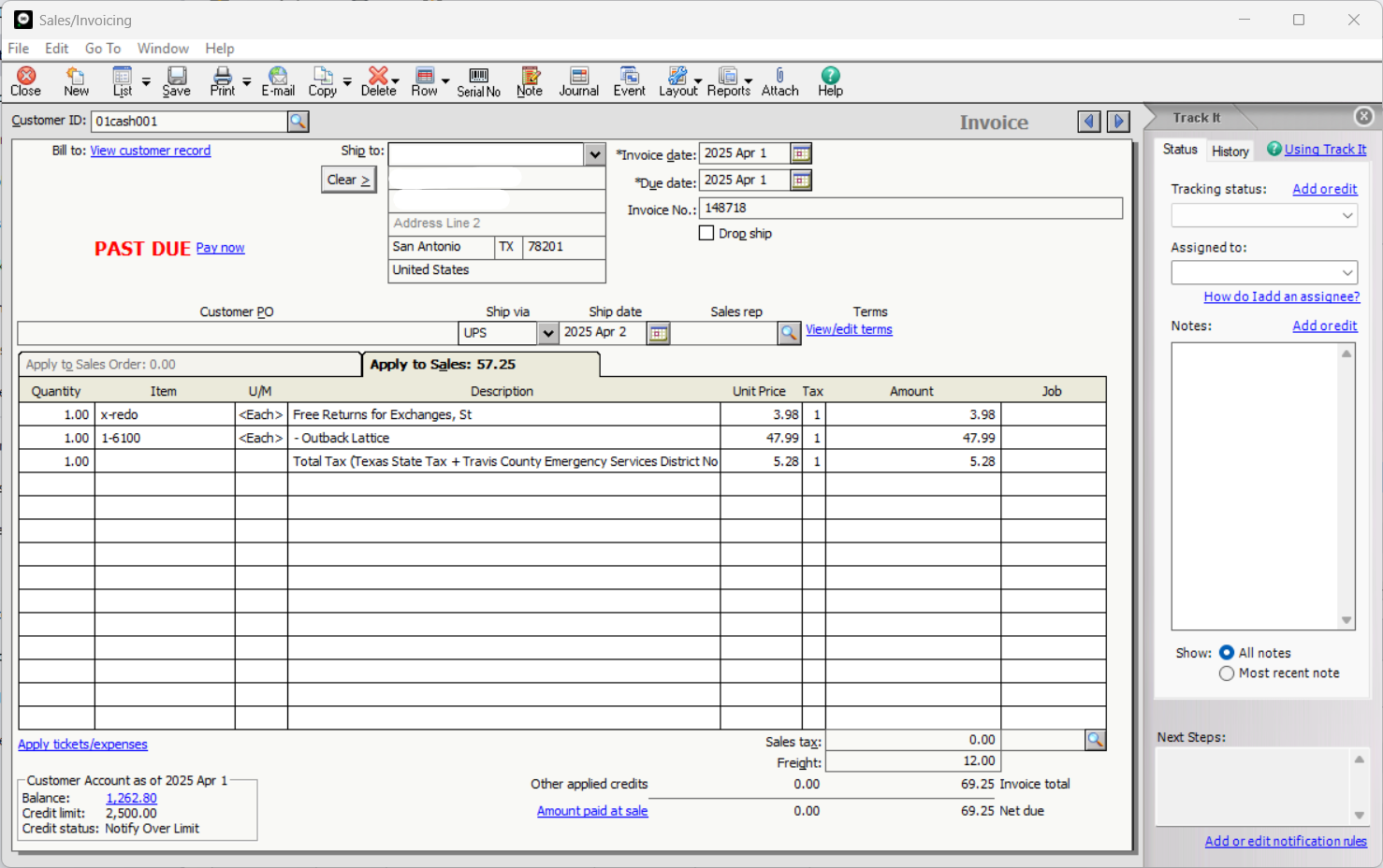
Choose the method that best suits your accounting practices and reporting needs!
Refund Improvements (Beta - Credit Memos & Separate Processing)
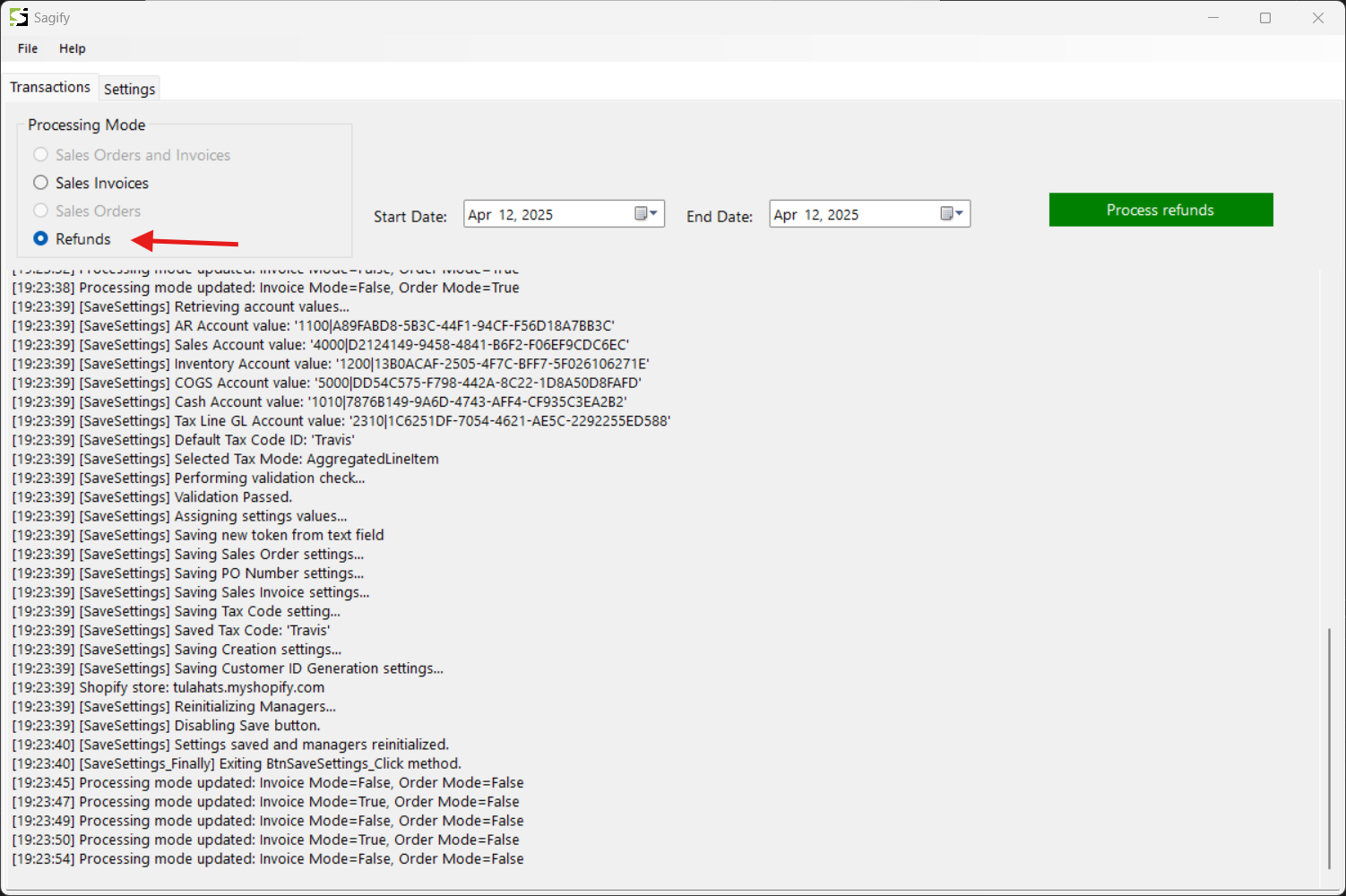
Processing refunds is now more aligned with standard accounting practices and offers more control:
- Credit Memos: Refunds processed by Sagify US are now created as Credit Memos in Sage 50, rather than negative Sales Invoices.
- Dedicated Refund Processing: Refund processing has been separated from the main order processing flow. You can now specifically choose to process only refunds for a selected date range using the "Processing Mode" dropdown. This prevents accidental refund processing during your regular order syncs and gives you dedicated control over handling returns and adjustments.
This feature is currently in Beta as we continue to refine the workflow.
Save Processing Log
You can now easily save the detailed processing log generated during a Sagify US run. This is useful for record-keeping, troubleshooting, or sharing information with support if needed. Look for the "Save Log" button after processing is complete.
🚀 Improvements
- Improved Customer Matching: We've refined the logic Sagify US uses to match Shopify customers to existing Sage 50 customers. This helps prevent incorrect assignments, such as matching "County EMS" when the correct customer is "Wilson County EMS," by using smarter comparison techniques.
- Enhanced Tax Code Loading: Loading Sage 50 tax codes when Sagify US starts is now faster and more efficient, reducing startup time.
- Improved Application Responsiveness: We've optimized how Sagify US loads initial data (like customers and inventory) from Sage 50, preventing the application from becoming unresponsive during these potentially long operations. The interface should now remain interactive even when loading large datasets.
- Shopify Order Link in Customer Selection: When Sagify US encounters ambiguity in customer matching and prompts you to select the correct Sage 50 customer, the selection window now includes a direct link to the corresponding Shopify order page for easier cross-referencing.
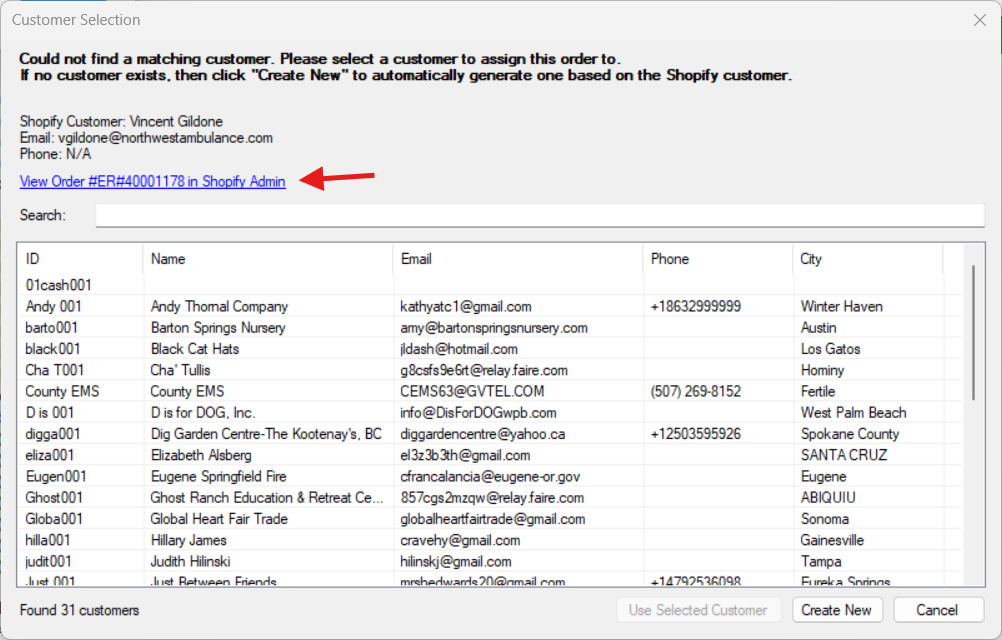
- UI Updates: Minor updates have been made to the user interface for clarity and usability.
- Sales Orders Respect Current State: The creation of Sales Orders now better considers the existing state of orders in Sage 50.
🐛 Bug Fixes
- Payment Term Parsing: Fixed an error that could occur when loading customer data from Sage 50 if certain payment term information was missing or invalid in Sage. Sagify US is now more resilient to these data inconsistencies.
- Phone Number Updates: Resolved an issue where phone numbers might be incorrectly updated in Sage 50 due to formatting differences (e.g., treating
+15147057965and514-705-7965as different numbers when they should be considered the same for matching purposes). The comparison logic is now more robust. - Application Hang During Customer Loading: Addressed a specific scenario where the application could hang or become unresponsive during the initial customer data loading phase after fetching orders. This is related to the responsiveness improvements mentioned above.
📚 Need More Help? Visit Our Knowledge Center!
Don't forget, our Sagify Knowledge Center ↗ is packed with best practices, troubleshooting tips, and detailed guides for various features. It's a great resource to get the most out of Sagify US.
✨ Discover Sagify US
New to Sagify US? Learn how it can revolutionize your Shopify and Sage 50 US workflow by automating order entry, syncing inventory, and eliminating manual data tasks. Visit the Sagify US Product Page to find out more and start your free trial!
We hope these updates make your accounting process even smoother. As always, we welcome your feedback!
Related Reading
- Sagify US v1.0.0.9 - Multi-Store Support - Check out the next release with multiple Shopify store support
- Shopify Sage 50 Integration with Sagify - Learn how Sagify simplifies e-commerce accounting
- Tula Hats Saves 3+ Hours Daily with Sagify - See how a real business transformed their workflow
Share this article: